After completing Thing 1 you will have...
Created a Google ID and your own iGoogle start page.
What is a Google ID?
Google ID helps you to personalise your Google experience by enabling you to customize pages and obtain more relevant search results. Once you have created your ID you will be able to use other Google applications such as iGoogle, Google Calendar and Google Docs (more on these later in the programme).
What is iGoogle & is it relevant to libraries?
iGoogle is a personal web portal created by Google for you to add and organise your favourite web pages, RSS feeds, gadgets and social networking sites (including Twitter and YouTube). Libraries are already promoting their services via iGoogle (have a look at the Cambridge Libraries Widget) to connect with their users.
Step-by-step instructions
1. To create a Google ID, go to https://www.google.com/accounts/NewAccount (if you already have a Google ID, please log in).
2. Complete the form and click on I accept when ready.
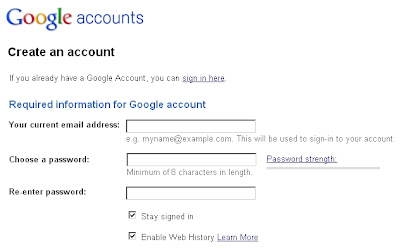 3. To create your iGoogle page, go to http://www.google.com/ig and log in with your Google ID.
3. To create your iGoogle page, go to http://www.google.com/ig and log in with your Google ID.4. Click on the Add Stuff link to explore the various gadgets you can install - have a look at All categories on the left of the screen for ideas, as well as the most popular gadgets (Most users), what's new (Newest), or use the search box.
5. Type COPAC in the search box.
6. Click on Add it now - you will be taken back to your iGoogle page with COPAC added.
You can also organise your gadgets with tabs which can help you navigate quickly to your content, as well as help your iGoogle pages load faster. 1. To add a tab, click on the tab Home on the left of the screen and select Add a tab.
1. To add a tab, click on the tab Home on the left of the screen and select Add a tab.
2. Untick the I'm feeling lucky box.
3. Type in a name for your tab (e.g Library stuff) in the box.
4. Click on OK.
5. Drag your COPAC box into the Library Stuff tab.
Feel free to add other tabs as and when you feel your page is getting too busy.
You may find this short YouTube animation a fun way of finding out how to set up and arrange your page:
Further reading
Read this post about Start pages on the Library 2.0 blog: Start pages as Library Virtual Reference Tools
Optional extras
If you already use iGoogle, have a look at Netvibes or Pageflakes to see what they may offer you that's different.
Next time...
In Thing 2 (available later today) you will be shown how to add the RSS feed of the 23 Things Cambridge blog to your iGoogle page.







Have tippy-toed into the world of 23 things. Very interesting and looks like it has a lot of potential.
ReplyDelete