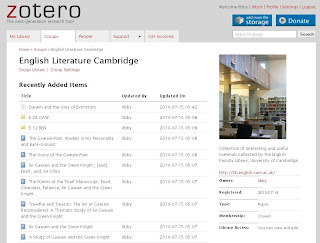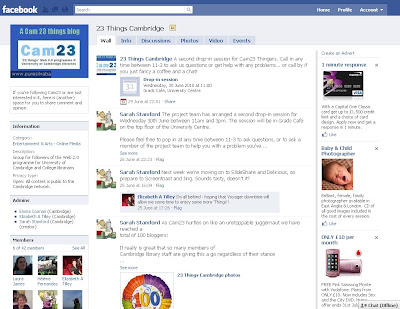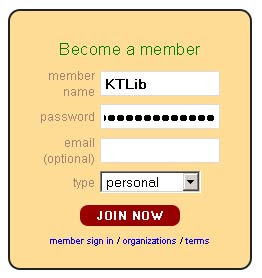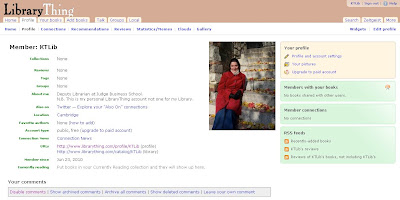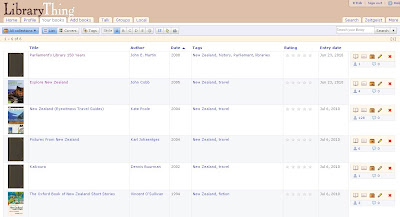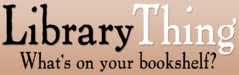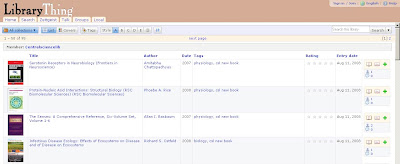Welcome to Thing 19After completing Thing 19...You will have considered how social media impacts on how we market our services and identify a social media tool (or tools) that you are going to use for marketing purposes.
 What is marketing?
What is marketing?
In many ways it's easier to describe what marketing isn't rather than what it is. Putting a logo on a pen is not marketing – it’s simply putting a logo on a pen, at best its advertising and advertising is only 10% of marketing (if that). Marketing is more broadly about how we position ourselves and what we do for our customers, especially how we anticipate and meet their needs. A marketing strategy should be at the very heart of your day-to-day library work and inform what services you offer and how they can best be optimised for delivery. Marketing should lead you to question what messages you are putting out there, how they are being received by customers, and whether you are communicating your library's value effectively. In my experience a lot of libarians offer brilliantly appropriate services or tools for their users, but they just don't wield the megaphone enough in order to get the message out there, so they are not used or appreciated as much as they should be.
From 4 Ps to to 4 CsAnyone who has ever studied, or dabbled, in marketing theory will know about 'the marketing mix' the combination of the 4 Ps -product, price, place and promotion - that contribute to successful marketing. Crucially however,
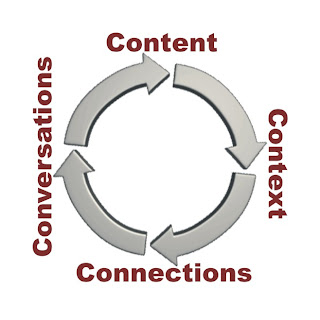
social media has now changed the rules and many marketers are now talking about the importance of the 4 Cs as well: content, context, connections and conversations.
Content could include blog posts, podcasts, images or other forms of service expression.
Context is all about where the content is to be shared e.g. a blog, Facebook Group, Twitter, Flickr, a wiki, a forum etc. Through sharing content via these contexts you will make
Connections with people, including your users, which crucially can lead in turn to
Conversations – interaction through social networking sites, blog comments, forums, LinkedIn messages etc. These conversations can also be considered as content as they can lead to the creation of new content and so the cycle continues...
Participation rather than broadcastThe important point is that social media now allows anyone to become a content producer as well as a consumer and, as a result, services and companies that were previously using traditional communication channels now have no choice but to participate rather than just broadcast. As this is the case service providers like ourselves need to have even clearer marketing goals – to know what we are going to say, what we offer, where and for what purpose. The barriers are down and we should see that as an opportunity.
Getting in the eyelineIn many ways social media is a whole other avenue for us to explore and exploit: a chance to get in the eyeline of our library users, and better
still to start conversations. How many users do you see with their heads in their phones or permanently on Facebook? If we don’t have a presence there too we’re missing a trick.
 Professional conversations
Professional conversationsIts also worth mentioning the value of our creation of content that leads to more conversations and networking with other librarians, conversations which can make us more aware and engaged and offer a significant contribution to our approach to marketing our services.
So what's going on out there in Libraryland?
You might want to check out the social media cards being produced in
Illinois libraries, the tweeting and facebooking going on in
the Orkneys or what the
Library of Congress is currently up to...


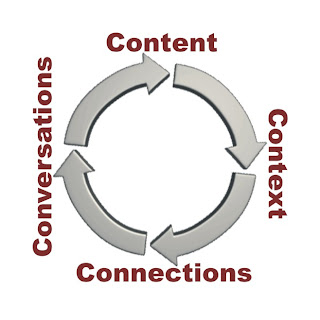
 Professional conversations
Professional conversations