After completing Thing 18....
You will be able to store and organise all the interesting articles that you have read in the course of 23 Things, and - if really keen and excited about this tool - share them with others. It is of course this sharing aspect that makes it a Web 2.0 tool, but if you know about it and then 'share' the idea with your library users I think it still qualifies!
Information about Zotero
Although very easy to start using there is a lot you can do with Zotero.
Firstly here is the basic info if you're not familiar with it:

It's an extension to the Mozilla Firefox browser. It enables you to capture references from catalogues, Google Scholar, or anywhere where bibliographic information can be recognized. You can archive webpages, store pdfs, images, files etc. It is a good way of managing your resources or references, great for creating bibliographies and easy to cite-while-you-write with word processor plugins. You can set up a Group Library and share resources with others, choosing to make your group open to the public, perhaps to target the student population, or restricting membership and access, for example with a distinct research group.
Oh - and it's free
So, hoping to have hooked you..........
Instructions for using Zotero
1. Installation
- Install Firefox for free on your computer if you do not already have it available
- Download Zotero - if you have downloaded Zotero before check that you have the latest version (currently 2.0.3 on July 15 2010)
- Check your browser - the zotero icon should be installed
- For a full description of how to use Zotero look at the video on their homepage
- If you didn't bother to watch the video then there are two really important things you need to know! Firstly, your Zotero Library is always available in your web browser, normally at the bottom RH corner. Click on the icon to get your Library up. Secondly, when conducting a search, the little folder or icon that appears in the location bar of your browser is a good clue that there is downloadable information on that webpage.

- Try a search in JSTOR or Newton or Google Scholar or any of the other sites that are compatable with Zotero
- Click on the folder icon in your browser, select the items you want to download and they will pop into your Library
- You can edit them, add notes, create new libraries, create a bibliography from them etc. All of the basics are very well covered by the Zotero QUICK START GUIDE which is usually installed in your Zotero Library or which you can easily access on their website. They also have a really useful support page
How can we use Zotero in our own libraries? Here are a few suggestions:
1. Find out what Cambridge libraries/librarians have already done
- Computing Service
- Blog about google docs and zotero
- Medical School Library documentation
- University Library toolbox
3. Offer practical help for library users on Zotero
4. Recommend it on your website - see COPAC
5. Try using the 'Group Library' facility and gather reading lists information, add notes and other valuable information for your users. For more help on using the Group Library functionality have a look at the Zotero website - an example of a recent group set up below:
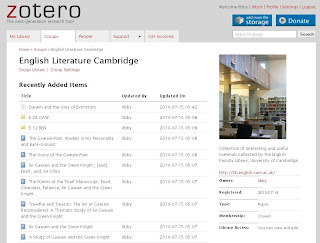 6. Any other ideas? Blog about them!
6. Any other ideas? Blog about them!Optional Extras
Don't just leave it at Zotero! You might like to explore Mendeley or Bookends (for Mac users), and it's always useful to know something about Endnote and Endnote Web as both the latter are supported by the University.
Further Reading - for if you are really really keen (or just find the references and stash them in your Zotero Library for later.......)
The first six tools for practical Library 2.0
Superpower your browser with LibX and Zotero Open Source tools for research
Next Time
You will be thinking about how to market your service with social media...





No comments:
Post a Comment