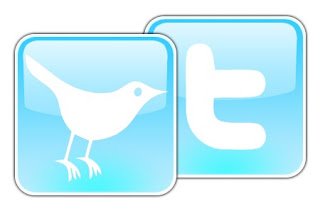 Welcome to Week 4 and Thing 7!
Welcome to Week 4 and Thing 7!After completing Thing 7...
After completing Thing 7 you should be aware of why many librarians are now using Twitter and be interacting with other Cam23 people via this platform.
What is Twitter, and is it relevant to libraries?
Twitter is a microblogging service that allows you to publish brief updates about what you are doing. By following other users, and being “followed” yourself, “Tweeple” (ie people using Twitter) can communicate very quickly with a wider world. Although the question posed by Twitter is "What's happening?" in reality most Tweeple ask questions and share ideas, news and information. How you use Twitter is up to you; it can be useful for your own personal development and/or to promote your library’s services.
Step-by-step instructions
[If you are already have an account and are familiar with the service you don’t need to follow the steps below. Instead we suggest that you check your account regularly during this week and wherever possible add Tweets to support those who are embarking on it for the first time, using the #cam23 hashtag. You should, of course, blog about how and why you use Twitter.]
1. Go to http://twitter.com/. Click the 'Sign Up Now' button and follow the steps to create an account. (If you think you might want to use your work email address later on to create a library Twitter ID it is probably wise to use a different email address this time.)
2. Once you have created your account you will be taken to your Twitter homepage where you can update your profile to include a short biography, a link to your blog and a profile picture. We recommend that you leave the Twitter Privacy box unchecked because this means other Cam23 participants can read your tweets. You can always deactivate your account at any time. Additional help: http://help.twitter.com/forums/10711-getting-started
3. Now post your first update. Click in the status box at the top of the screen where you see the question "What's happening?" Write a comment, maybe something about your participation in the 23 Things programme. You are restricted to 140 characters, and as you type you will see the number at the top right of the box decrease. Leave enough characters to add the hash symbol '#' and the text 'cam23' (#cam23). This is known as a hashtag and allows Twitter users to group tweets by subject. By adding #cam23 to your tweet your comment will be picked up by other Thingers.
4. When you have typed your post click Update - you will see your tweet appear in the space below the status box, this is the start of your timeline of tweets. It also means that anyone who “follows” you will be able to read your tweet.
5. Now find some other Twitter users to follow:
Cam23 participants
Cambridge librarians
Cambridge libraries: Edfaclib, JudgeLibrary, LewyLib, MarshallLibrary, theUL
British librarians ebooksCambridge
Professional bodies: CILIP, UKEIG, UKSG
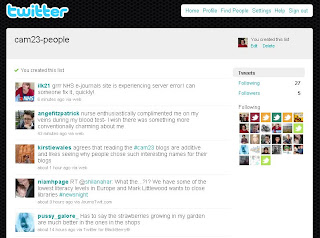 For any user that looks interesting you can choose to follow their tweets (go into their profile and click on 'follow'.) Very soon you will see that tweets from the users you follow are aggregated in to one timeline that appears on your Home page.
For any user that looks interesting you can choose to follow their tweets (go into their profile and click on 'follow'.) Very soon you will see that tweets from the users you follow are aggregated in to one timeline that appears on your Home page.6. Interact!
a) Reply
When you hover over anyone's tweet in your timeline you will see options to either reply or retweet. Twitter becomes more useful when you use these two features to start a conversation with someone. When you click the reply button their username, preceded by the @ symbol, is automatically placed at the start of your tweet. Any conversation using the @reply feature will be seen by anyone who follows both users.
b) Retweet
When you click the retweet button the whole tweet preceded by RT will be copied in to your next tweet. If there are enough characters left you can add a comment about why you find it interesting. You can see any replies to, and retweets of, your tweets by clicking @yourusername in the navigation bar on the right of your timeline.
7. To participate in the conversation about a particular topic you can include a hashtag that will group all tweets on the subject together. To view all tweets that include the #cam23 hashtag, enter #cam23 in the search box.
8. Call back a few times during the week to check your timeline. Why not use it to ask other participants how they're using Twitter?
9. Blog about Thing 7.
Further reading
What is Twitter? Twitter for Librarians
Twitter for Libraries
Making the Most of Twitter
Optional extras
Using the Twitter website isn't the only way to view your timeline and post to Twitter; there are a number of Twitter clients available on the web, to download to your PC or to use on your smart phone. Here are just a few you might like to try:
Desktop clients
Tweetdeck
Seesmic
Web clients
Brizzly
Seesmic Web
Mobile applications (download from your phone)
Twibble (Nokia)
TwitterBerry (Blackberry)
Twitter [was Tweetie 2] (iPhone/iTouch)
Echofon (iPhone/iTouch)
There are a growing number of sites which offer ways to enhance your use of Twitter by sharing multimedia content:
Share photos
Twitpic
TweetPhoto
Twitgoo
yfrog
Share audio/video
Twaud.io
Tvider
Publish RSS feeds
FeedNest
Twitterfeed
Next time...
You'll be reviewing your blog tags.
Posted by Sarah Stamford, with thanks to Laura J. Wilkinson who wrote the Twitter piece for 23 Things Oxford.






Nice post! Tweetie 2 for iPhone/iTouch is now called Twitter. I recommmend it!
ReplyDeleteThanks for the new Thing. One small point - the link in step one is pointing to http://twitter.com/Click rather than http://twitter.com/.
ReplyDeleteThank you both! Link and name now both updated in the main post : )
ReplyDeleteInteresting blog post regarding Twitter and CPD
ReplyDeletehttp://ukwebfocus.wordpress.com/2010/08/10/5000-tweets-on/