After completing Thing 20...
You will have created an online document and shared it with one or more of your Cam23 colleagues.
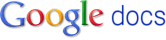 What are Google Documents and how are they relevant to libraries?
What are Google Documents and how are they relevant to libraries?Google Documents (or Docs for short) is a tool that allows you to share work online. This work can be documents, spreadsheets, presentations and/or drawings, which you can upload from your PC or create from scratch within the tool. The benefits of using Google Docs are outlined in the following YouTube video:
Google Docs can therefore be useful to librarians for:
- Collaborative working (e.g. on projects) with colleagues from other libraries.
- File storage especially if they work across different sites and/or PCs.
1. Using the username and password for your Google account (the one you created when you signed up for Blogger) log on to Google Docs. (If you don't have a Google account, instructions on how to sign up for one are here)
2. Click on the 'Create New' button beneath the Google Docs logo and then decide whether you're going to create a document, spreadsheet, presentation or drawing.
3. Depending on your choice, you'll now be in a word-processing, spreadsheet, presentation or drawing area. Enter text or data as appropriate and use the formatting toolbar to format your work. N.B. Detailed support pages are available from Google.
4. When you have finished creating your masterpiece, click on 'File' and then 'Save'.
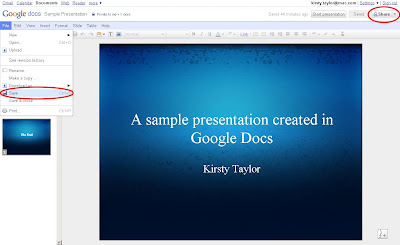 5. Now share this document/spreadsheet/presentation/drawing with another Cam23 colleague. Click on the 'Share' button in the top right hand corner of the screen and then select 'Sharing settings'. Enter the e-mail address of the person you would like to share this item with in the 'Add people' box and decide whether you're going to allow them to edit or simply view it. This person will then receive an e-mail containing a direct link to the item.
5. Now share this document/spreadsheet/presentation/drawing with another Cam23 colleague. Click on the 'Share' button in the top right hand corner of the screen and then select 'Sharing settings'. Enter the e-mail address of the person you would like to share this item with in the 'Add people' box and decide whether you're going to allow them to edit or simply view it. This person will then receive an e-mail containing a direct link to the item.Optional extras
1. Google Docs can also be used to create forms (such as the one you filled in to register your Cam23 blog as part of Thing 3). Try building a form and send it out to your colleagues or students.
2. Take a look at some alternatives to Google Docs such as the Zoho Office Suite
Next time...
You'll be exploring podcasting...






Very nice option for save your doc and get it world wide as you need
ReplyDeleteonline booking software
Nice information to share things easily.
ReplyDeleteProfessional SEO Company
Google docs always rocks, these are secure and i always save work on google docs which will also allow me to share it with my clients in Tampa SEO Company.
ReplyDeleteThanks for the post