Wednesday, 8 September 2010
Friday, 3 September 2010
Congratulations!
 Congrats also to the five winners of 'bloscars' during the Red Carpet blog awards section of the night. They were as follows:
Congrats also to the five winners of 'bloscars' during the Red Carpet blog awards section of the night. They were as follows:Thursday, 2 September 2010
Location of Grand Closing Ceremony
Tuesday, 31 August 2010
Stop posting
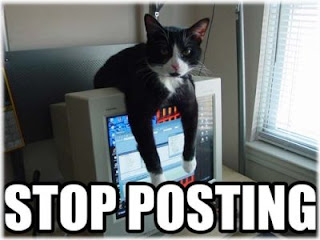 OK, stop posting (about Cam23 at any rate). Your time is up! Cam23 is officially closed. The project team will now pass among you (well the blogosphere) to work out who has completed the course so we can prep for the Grand Closing Ceremony. Congrats to all finishers!
OK, stop posting (about Cam23 at any rate). Your time is up! Cam23 is officially closed. The project team will now pass among you (well the blogosphere) to work out who has completed the course so we can prep for the Grand Closing Ceremony. Congrats to all finishers!If you have not yet completed the feedback survey we'd be very grateful if you could please do so now.
Sunday, 29 August 2010
You Can Do It!
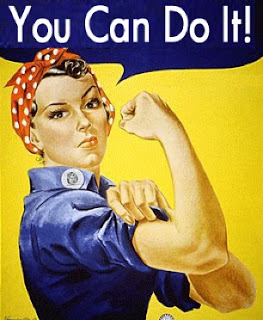 For all those people desperately trying to meet the Tuesday 10am deadline, this is just a quick post of encouragement to say in motivational speaker style-y: You Can Do It!
For all those people desperately trying to meet the Tuesday 10am deadline, this is just a quick post of encouragement to say in motivational speaker style-y: You Can Do It!Yes everyone else might be enjoying the glorious Bank Holiday weekend weather (!) and you're sat inside tapping away, but think of the wonderful certificate or the voucher, and if that's not enough for you, consider the feelings of life-affirming marvellousness you'll experience when you cross the finishing line.
See you on Thursday...
Thursday, 26 August 2010
Communication meeting - action points
 Thanks to everyone who attended the communication meeting at Selwyn College today and particular thanks to Sarah Stamford for hosting and preparing a draft document on current communication channels (which it is important to stress is not complete) which helped kick-start the meeting. Several people who could not attend in person, followed and contributed to the meeting via the chat-room on the CamTools Cambridge Librarians site. Your voices were heard thanks to Lyn Bailey's efforts on your behalf.
Thanks to everyone who attended the communication meeting at Selwyn College today and particular thanks to Sarah Stamford for hosting and preparing a draft document on current communication channels (which it is important to stress is not complete) which helped kick-start the meeting. Several people who could not attend in person, followed and contributed to the meeting via the chat-room on the CamTools Cambridge Librarians site. Your voices were heard thanks to Lyn Bailey's efforts on your behalf.I don't propose to minute the meeting here, but instead relay the main action points that arose from discussion, but first a brief summary:
There was general agreement at the meeting that while Sarah's document confirms that many communication channels exist most of us are confused about what each are for, who can take part in them and where to find this information. The bottom line, as Libby put it, is: "Where do you go for key information in the Cambridge library world?" We were all particularly concerned about new starters in libraries or newly promoted personnel who don't currently receive the information they need. There was also agreement that library assistants often miss out on communication that would prove beneficial to them. There was also discussion about how protected the communication should be - with strong advocates of both password and non-password access. We also discussed: concern about reliance on blog/social media provision of information as these platforms aren't for everyone; the fact that 'bottom-up' intiaitives can be very valuable; issues of ownership and expectation, the value of multi-platform communication, the benefits of informal (and face-to-face contact) versus formal communication, the ongoing role of the Cam23 blog (agreed that it should remain as a reference source), the worth of the current CamTools site, and equality of access.
Action Points:
- A digital version of the communication channels document will be made available to all Cambridge library staff via a centrally accessible Libraries@Cambridge page. This will include details of what each channel is for, how to access it, who is responsible for it etc. Action: libraries@cambridge team
- Exploration of the possibility of instituting a mechanism whereby new library staff starters recieve a form pointing them to the information they need, or perhaps simply to one relevant URL. Action: Lyn
- A new forum for communication could be a plenary session at the annual conference. Those unable to attend the whole event could hopefully attend at least this one session. Action: Ed and conference organisers.
- Alternatively there could be an end of June event for ALL staff at which we'd get together to share/discuss developments across Cambridge. Action: This idea was raised as a possibility but no-one was assigned to take this forward at this stage.
- The CamTools platform could be utilised more fully, but this is dependent on individual take-up and proactivity. Action: Everyone
- Clarification is being sought on qualification for receipt of the LIB-LIST and UL-WARNING mailing lists. Action: libraries@cambridge team
- Departmental/faculty librarians are considering meeting on a regular basis as the CCLF do. Action: Libby
- The Libraries@Cambridge team want everyone's input on what should go on the Information for Librarians pages that are currently being updated and revised. Please contact the libraries@cambridge team with your ideas and suggestions. Action: Everyone.
- A search box will be added to the libraries@cambridge pages to make it easier to find information. Action: libraries@cambridge team
Clearly these actions are just a starting point and they don't preclude other intiaitives from growing up such as special interest groups or the creation of wikis or blogs for specific events or programmes: Cam23 and TeachMeet being excellent examples of what can be achieved.
There is a definite will to improve communication but it requires everyone's input for it to succeed, so please pass on your ideas and support to all those people/bodies listed against the action points above.
Attendees: If I've missed something important, please do add it as a comment to this post.
Non-attendees: Feel free to add your thoughts too!
Wednesday, 25 August 2010
And now the end is near...
 If you have participated in the Cam23 programme (regardess of whether you have finished it) we would like you to provide your feedback via this Cam23 survey so that we can establish how well the programme has been received. Thank you!
If you have participated in the Cam23 programme (regardess of whether you have finished it) we would like you to provide your feedback via this Cam23 survey so that we can establish how well the programme has been received. Thank you!Thursday, 19 August 2010
Communication meeting
 The communication meetin, referred to below, has now been arranged for Thursday 26th August at 11.00am in the Walters Room at Selwyn College.
The communication meetin, referred to below, has now been arranged for Thursday 26th August at 11.00am in the Walters Room at Selwyn College. Although the meeting time has now been fixed, if you've not already signed up for this via the Doodle poll (http://www.doodle.com/9qdtxh2a3h4ia8p3), it would still be useful to know (via that same mechanism) if others plan to attend.
Thank you and apologies to those of you unable to make it. Hopefully the outcome of this meeting will be communicated widely, if it isn't it would rather defeat the object of the event!
Stay of execution
 Here at Cam23 HQ (there isn't actually a HQ but I very much like the idea of one!) the project team have decided that it would make sense to extend the completion deadline to 10am on Tuesday 31st August, so that those who need it can use the long weekend to complete the programme. We hope this helps those trying to catch up. We need to be strict about this end time so that the project team has time to check that everyone has blogged about each Thing before the certificates are created.
Here at Cam23 HQ (there isn't actually a HQ but I very much like the idea of one!) the project team have decided that it would make sense to extend the completion deadline to 10am on Tuesday 31st August, so that those who need it can use the long weekend to complete the programme. We hope this helps those trying to catch up. We need to be strict about this end time so that the project team has time to check that everyone has blogged about each Thing before the certificates are created.If you haven't done so already please sign up for the Closing Ceremony here and vote in the Red Carpet Blog Awards here.
N.B. Our FAQ page on this blog previously gave an incorrect end date of 20 August - apologies if you've been frantically aiming for that! Also I've heard that some of you are working towards a November closing date which I'm afraid is a new one on me. Can you please email me if this applies to you?
[Executioner mage: Roel Cancio]
Tuesday, 17 August 2010
Communication problems?
 Last week I posted what was intended to be a rather innocent final Cam23 post to my blog, unaware of the strong reaction it would provoke, or the number of comments it would receive (currently 56!). A good dollop of controversy and difference of opinions aside, something potentially beneficial has come out of this blog discussion (and previous discussion over at Aidan's Blurtmetry blog): a shared will to get together for a non-proprietary meeting open to all CU library staff (regardless of rank) to talk about the communication problems and issues that currently cause each of us concern.
Last week I posted what was intended to be a rather innocent final Cam23 post to my blog, unaware of the strong reaction it would provoke, or the number of comments it would receive (currently 56!). A good dollop of controversy and difference of opinions aside, something potentially beneficial has come out of this blog discussion (and previous discussion over at Aidan's Blurtmetry blog): a shared will to get together for a non-proprietary meeting open to all CU library staff (regardless of rank) to talk about the communication problems and issues that currently cause each of us concern.The meeting may enable those seen as 'in the know' to share the current avenues and options available, and for everyone to discuss possible ways forward (including evaluation of existing platforms and potential new ones). All anyone need bring to the meeting is an open mind and a willingness to see things from each others perspective. We also need to be realistic that this meeting cannot be a panacea, but simply a means of opening dialogue.
http://www.doodle.com/9qdtxh2a3h4ia8p3
N.B. its unlikely that we'll be able to get a time when everyone is free so we'll have to go for the best match. Can anyone volunteer a meeting room?
Wednesday, 11 August 2010
Red Carpet Blog Awards - Nominations needed!
 Voting is now open for the prestigious Cam23 'Red Carpet Blog Awards'! Nominations are sought for the:
Voting is now open for the prestigious Cam23 'Red Carpet Blog Awards'! Nominations are sought for the:1. Best blog name.
2. Most entertaining blog post.
3. The blog you've enjoyed reading the most.
4. The Cam23 participant who has provided the most peer support.
5. The Cam23 participant who you feel has 'been on the longest journey' i.e. learnt the most from the programme.
The voting form is available here. Get voting
 now! All nominations received will be considered by the Cam23 Project Team and the winners will be announced during the Grand Closing Ceremony on Thursday 2nd September. (If you haven't already signed up for the Grand Closing Ceremony, don't delay! The RSVP form is available here.)
now! All nominations received will be considered by the Cam23 Project Team and the winners will be announced during the Grand Closing Ceremony on Thursday 2nd September. (If you haven't already signed up for the Grand Closing Ceremony, don't delay! The RSVP form is available here.)We look forward to announcing the winners and celebrating the end of Cam23 in style with you all on the 2nd September!
Monday, 9 August 2010
Thing 23 - The last post
After completing Thing 23
But first ...
Now think about the course overall...
Which Things did you find most useful, or thought-provoking?
Which didn't you find useful at all?
Which have you persisted with?
What about Web 2.0 and social media? How do you think they are shaping library services?
Gather your thoughts together make your last post - and in the spirit of Jerry Springer, please use the tag 'final thoughts' ...

Now for a bit of fun creating a word cloud with:
2. Paste in the URL of your blog, click submit and watch for the result (this may take a few minutes, especially if you have posted lots). You can restrict the content to a single post if you prefer: just enter the specific URL of that post, rather than the general URL for your blog.
3. You can play with the display using the toolbar at the top until you are happy with it, but don't navigate away from the page or you will lose it. If this happens, just re-submit the copy.
4. When you are happy with your word cloud, simply take a screenshot of it, save it as an image format, and upload it to your blog.
What now?

The 'Grand Closing Ceremony' will take place in the Watson Gallery, below the Sidgwick Museum, on Thursday 2nd September at 5.30pm.
The prestigious 'Red Carpet Award' winners will also be announced at this event. These will be chosen by all of you - watch out for the survey later this week.
Congratulations
If you've survived the entire 12-week course - congrats. Only one blog post to go.
Next time
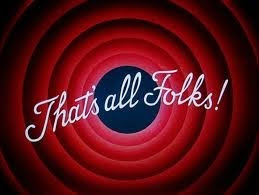
Thing 22 - Wikis
And so here we are at the penultimate Thing. Fear not if you are behind the game, as you have until 27 August to complete the programme. Plenty of time.
After completing Thing 22
You will have considered the value and applicability of wikis to library services.
What is a wiki?

Until I started researching for this post I had thought that wiki stood for 'What I Know Is...' but apparently it's a Hawaiian word for fast or quick. To use it in a sentence: 'that Hula Girl is really wiki'. The first wiki, the WikiWikiWeb created way back in 1994 was named after Honolulu airport's wiki wiki shuttle bus (opposite). The difference between WikiWikiWeb and other websites of the time was that it was the first one through which you could alter and comment upon someone else's text. Its creator Ward Cunnigham has said that wikis: 'invite all users to edit any page or to create new pages.. and involves the visitor in an ongoing process of creation'. In recent years, retaining this same basic premise, they have became widely adopted as collaborative tools used for information sharing and project work.
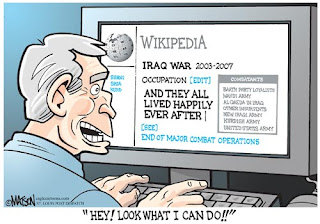
For much more on wikis visit Wikipedia, which is of course the most successful and best known wiki of them all. There is neither the time nor the space here to discuss the merits or otherwise of Wikipedia, but there can be no denying that part of its popularity and endurance is due to its wiki functionality.
Which wiki software?
In terms of wiki creation, PBWorks is widely regarded to be the best software currently available, for which basic workspaces are free to librarians. In the weeks leading up to this year's Business Librarians Association conference, the organising team (of which I was a member) used a PBWorks wiki to great advantage (the principle advantage being a vast reduction in email).
What are librarians using wikis for?
Librarians are currently using wikis for a variety of purposes: to produce staff manuals and subject guides, to manage projects, and as Intranets. For a list of library wikis and uses visit the Library Success Wiki. It's also well worth a look at LibraryWikis, a wiki all about wikis used in libraries. Another useful resource is Anna Laura Brown's Wikis for Libraries site.
If you're still not convinced about the value of wikis, or still don't understand why they're unique, once again I heartily recommend a video in the 'In Plain English' series:
The following PPT on Slideshare is also a useful resource:
Cambridge Librarians TeachMeet Wiki

A wiki is currently being used to promote an excellent initiaive called TeachMeet which will be held on 27 September. This is an opportunity for librarians to share their experiences of teaching and technology. You can come along to this event to chat, meet new people, or give a seven minute talk, a two minute nano presentation or lead a conversation. Make sure you check out the wiki for more information and, better still, to sign up to present.
Library Routes Wiki
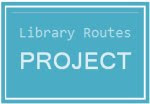 A very worthwhile wiki project which has caught the imagination of many librarians recently is the Library Routes wiki, which is an ever-updating list of librarians who have blogged about how they got into library work and how their careers have developed, providing links to their blog posts. One of the purposes of the project is to give some much needed information and context to new professionals. If you feel so inclined it would be great if some Cam23ers could contribute to this worthwhile project. My own contribution is here.
A very worthwhile wiki project which has caught the imagination of many librarians recently is the Library Routes wiki, which is an ever-updating list of librarians who have blogged about how they got into library work and how their careers have developed, providing links to their blog posts. One of the purposes of the project is to give some much needed information and context to new professionals. If you feel so inclined it would be great if some Cam23ers could contribute to this worthwhile project. My own contribution is here.Completing Thing 22
To complete this Thing, blog about your own experience of wikis in library work. If you don't have any experience yet, blog about a wiki that you have seen and liked, the potential value of wikis, or a specific project for which you might consider employing a wiki.
Next Time
Hold on to the furniture, it's the final Thing..!
Monday, 2 August 2010
Thing 21 - Podcasting and YouTube
After completing Thing 21
You will know more about podcasting, have viewed some fun library content on YouTube and considered the value of the audio-visual medium to librarians.
What is a podcast?
A podcast is a pre-recorded audio or video broadcast that has been published on the web which can be subscribed to and downloaded via RSS. Podcasts can take the form of interviews, discussions, comedy routines or one-person commentaries. Some are very professional, others less so. As everyone is making them these days they cover all genres and subject areas. If you have a long commute, regularly go to the gym or want something to listen to in your free time then you might want to think about downloading some podcasts.
The Common Craft Show's Plain English video clearly explains in 3 short minutes what podcasting is all about and is far more interesting than the additional paragraphs of text I could have written:
How do I listen to a podcast?
By downloading them to your iPod or MP3 player, or by listening to/viewing them directly on your PC. If you already use Apple's iTunes software go to the Podcasts section of the iTunes Music Store. Alternatively you might want to use a service like Odeo which allows you to play podcasts from their web pages without downloading.
Where else can I find podcasts?
The BBC, The Guardian and The Times all provide popular podcasts. You might also want to try searching some podcast directories, such as Podcast Alley, Podcast Ferret or Get a Podcast.
Library podcasts
Many libraries are now using podcasts to give their users audio tours of their libraries, regular radio show-style updates about new services and developments or as a way of reaching students who missed workshops or lectures. Library associations are also podcasting on the future of libraries and new technologies. Check out the following:
- British Library podcasts
- University of Abderdeen podcasts
- Skills@University of Leeds podcasts
- JISC Libraries of the Future podcasts
- CILIP Communities podcasts
- Goldsmiths library tour podcasts
A useful, if US-centric, list of podcasting libraries is available on this Podcasting wiki
YouTube
Although not regarded as podcasting proper (even though podcasts can refer to video as well as audio, and you can subscribe to contributors) it felt wrong not to tie YouTube into this Thing, for a bit of light relief if nothing else. I'm sure I don't need to explain what it is, so instead I'm just going to point you to some of the best library-related videos out there at the moment - all of them funny and worth a look. There's a good chance you will have seen at lot of these before but hopefully some of them are new to you...
My Top 3:
1. Romance of the Living Book
2. Study like a scholar, scholar
3. A Plagiarism Adventure
Highly commended:
Tour the Library
Librarian Lays Down the Law
Goggle Vision
Ninja Librarian
Librarians Do Gaga
The L Team
Social Science Library Tour
The Librarian (music video)
Blogs, Twitter and Library newspages
If I've missed some that you like, why not add them as a comment to this post?
TED videos
Back on a more serious note, if you've not discovered them yet, a quick shout out for the fascinating range of video lectures on the TED website.
To complete Thing 21
Blog about what you thought of the library podcasts you listened to/viewed. Might you start subscribing to podcasts or consider podcasting yourself? Or alternatively have you got an idea for a library video to go on YouTube? What do you think about using the audio-visual medium to reach library users?
Optional extra: Creating your own podcast
One of the best known pieces of free software for recording and editing podcasts is Audacity. Audacity allows you to create some technically impressive audio recordings and you don't need anything more than an in-built PC/laptop microphone. However, if you really get into this podcasting lark you probably want to invest in some equipment. Why not give it a go and if you like the end results register it on iTunes or another podcasting service?
Further Reading
Podcasting in Academic Libraries
Acknowledgements
I crowdsourced some of this material via Twitter. Thanks to everyone who contributed.
Next Time
We'll be wooking at wikis...
Thing 20 - Create a Google Document and share it.
After completing Thing 20...
You will have created an online document and shared it with one or more of your Cam23 colleagues.
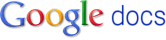 What are Google Documents and how are they relevant to libraries?
What are Google Documents and how are they relevant to libraries?Google Documents (or Docs for short) is a tool that allows you to share work online. This work can be documents, spreadsheets, presentations and/or drawings, which you can upload from your PC or create from scratch within the tool. The benefits of using Google Docs are outlined in the following YouTube video:
Google Docs can therefore be useful to librarians for:
- Collaborative working (e.g. on projects) with colleagues from other libraries.
- File storage especially if they work across different sites and/or PCs.
1. Using the username and password for your Google account (the one you created when you signed up for Blogger) log on to Google Docs. (If you don't have a Google account, instructions on how to sign up for one are here)
2. Click on the 'Create New' button beneath the Google Docs logo and then decide whether you're going to create a document, spreadsheet, presentation or drawing.
3. Depending on your choice, you'll now be in a word-processing, spreadsheet, presentation or drawing area. Enter text or data as appropriate and use the formatting toolbar to format your work. N.B. Detailed support pages are available from Google.
4. When you have finished creating your masterpiece, click on 'File' and then 'Save'.
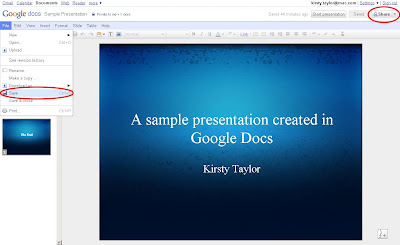 5. Now share this document/spreadsheet/presentation/drawing with another Cam23 colleague. Click on the 'Share' button in the top right hand corner of the screen and then select 'Sharing settings'. Enter the e-mail address of the person you would like to share this item with in the 'Add people' box and decide whether you're going to allow them to edit or simply view it. This person will then receive an e-mail containing a direct link to the item.
5. Now share this document/spreadsheet/presentation/drawing with another Cam23 colleague. Click on the 'Share' button in the top right hand corner of the screen and then select 'Sharing settings'. Enter the e-mail address of the person you would like to share this item with in the 'Add people' box and decide whether you're going to allow them to edit or simply view it. This person will then receive an e-mail containing a direct link to the item.Optional extras
1. Google Docs can also be used to create forms (such as the one you filled in to register your Cam23 blog as part of Thing 3). Try building a form and send it out to your colleagues or students.
2. Take a look at some alternatives to Google Docs such as the Zoho Office Suite
Next time...
You'll be exploring podcasting...
Tuesday, 27 July 2010
Monday 2nd August: An opportunity to catch up!
Need a place away from it all where you can spend an hour or so catching up with some of the Things? Then we have the solution!
Come along to the English Faculty Library on Monday 2nd August between 11.30am and 3pm where you will find:
- computers - wifi is available if you want to bring your own lap tops
- support from members of the Project Team
- refreshments - a simple sandwich lunch will be provided!
Monday, 26 July 2010
Thing 19 - Marketing with social media
After completing Thing 19...
You will have considered how social media impacts on how we market our services and identify a social media tool (or tools) that you are going to use for marketing purposes.
 What is marketing?
What is marketing?In many ways it's easier to describe what marketing isn't rather than what it is. Putting a logo on a pen is not marketing – it’s simply putting a logo on a pen, at best its advertising and advertising is only 10% of marketing (if that). Marketing is more broadly about how we position ourselves and what we do for our customers, especially how we anticipate and meet their needs. A marketing strategy should be at the very heart of your day-to-day library work and inform what services you offer and how they can best be optimised for delivery. Marketing should lead you to question what messages you are putting out there, how they are being received by customers, and whether you are communicating your library's value effectively. In my experience a lot of libarians offer brilliantly appropriate services or tools for their users, but they just don't wield the megaphone enough in order to get the message out there, so they are not used or appreciated as much as they should be.
From 4 Ps to to 4 Cs
Anyone who has ever studied, or dabbled, in marketing theory will know about 'the marketing mix' the combination of the 4 Ps -product, price, place and promotion - that contribute to successful marketing. Crucially however,
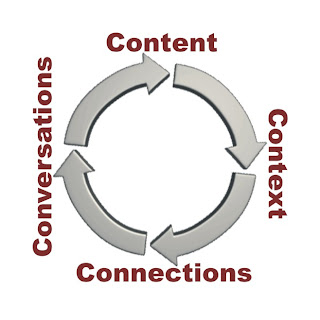 social media has now changed the rules and many marketers are now talking about the importance of the 4 Cs as well: content, context, connections and conversations.
social media has now changed the rules and many marketers are now talking about the importance of the 4 Cs as well: content, context, connections and conversations.Content could include blog posts, podcasts, images or other forms of service expression. Context is all about where the content is to be shared e.g. a blog, Facebook Group, Twitter, Flickr, a wiki, a forum etc. Through sharing content via these contexts you will make Connections with people, including your users, which crucially can lead in turn to Conversations – interaction through social networking sites, blog comments, forums, LinkedIn messages etc. These conversations can also be considered as content as they can lead to the creation of new content and so the cycle continues...
Participation rather than broadcast
The important point is that social media now allows anyone to become a content producer as well as a consumer and, as a result, services and companies that were previously using traditional communication channels now have no choice but to participate rather than just broadcast. As this is the case service providers like ourselves need to have even clearer marketing goals – to know what we are going to say, what we offer, where and for what purpose. The barriers are down and we should see that as an opportunity.
Getting in the eyeline
In many ways social media is a whole other avenue for us to explore and exploit: a chance to get in the eyeline of our library users, and better still to start conversations. How many users do you see with their heads in their phones or permanently on Facebook? If we don’t have a presence there too we’re missing a trick.
 Professional conversations
Professional conversationsIts also worth mentioning the value of our creation of content that leads to more conversations and networking with other librarians, conversations which can make us more aware and engaged and offer a significant contribution to our approach to marketing our services.
So what's going on out there in Libraryland?
You might want to check out the social media cards being produced in Illinois libraries, the tweeting and facebooking going on in the Orkneys or what the Library of Congress is currently up to...
What do I need to do for Thing 19?
Blog about how you feel about the marketing opportunities that social media now offers and specifically about one tool or strategy you are going to adopt to promote your service as a result of your participation in Cam23.
Find out more
The following presentations on Slideshare on this subject are all worth a look:
- Marketing library services
- Social networking and promotion of library services
- Innovate library web marketing practices
Next time
You will be creating a Google document and sharing it. Laters...
Thing 18 - Zotero
After completing Thing 18....
You will be able to store and organise all the interesting articles that you have read in the course of 23 Things, and - if really keen and excited about this tool - share them with others. It is of course this sharing aspect that makes it a Web 2.0 tool, but if you know about it and then 'share' the idea with your library users I think it still qualifies!
Information about Zotero
Although very easy to start using there is a lot you can do with Zotero.
Firstly here is the basic info if you're not familiar with it:

It's an extension to the Mozilla Firefox browser. It enables you to capture references from catalogues, Google Scholar, or anywhere where bibliographic information can be recognized. You can archive webpages, store pdfs, images, files etc. It is a good way of managing your resources or references, great for creating bibliographies and easy to cite-while-you-write with word processor plugins. You can set up a Group Library and share resources with others, choosing to make your group open to the public, perhaps to target the student population, or restricting membership and access, for example with a distinct research group.
Oh - and it's free
So, hoping to have hooked you..........
Instructions for using Zotero
1. Installation
- Install Firefox for free on your computer if you do not already have it available
- Download Zotero - if you have downloaded Zotero before check that you have the latest version (currently 2.0.3 on July 15 2010)
- Check your browser - the zotero icon should be installed
- For a full description of how to use Zotero look at the video on their homepage
- If you didn't bother to watch the video then there are two really important things you need to know! Firstly, your Zotero Library is always available in your web browser, normally at the bottom RH corner. Click on the icon to get your Library up. Secondly, when conducting a search, the little folder or icon that appears in the location bar of your browser is a good clue that there is downloadable information on that webpage.

- Try a search in JSTOR or Newton or Google Scholar or any of the other sites that are compatable with Zotero
- Click on the folder icon in your browser, select the items you want to download and they will pop into your Library
- You can edit them, add notes, create new libraries, create a bibliography from them etc. All of the basics are very well covered by the Zotero QUICK START GUIDE which is usually installed in your Zotero Library or which you can easily access on their website. They also have a really useful support page
How can we use Zotero in our own libraries? Here are a few suggestions:
1. Find out what Cambridge libraries/librarians have already done
- Computing Service
- Blog about google docs and zotero
- Medical School Library documentation
- University Library toolbox
3. Offer practical help for library users on Zotero
4. Recommend it on your website - see COPAC
5. Try using the 'Group Library' facility and gather reading lists information, add notes and other valuable information for your users. For more help on using the Group Library functionality have a look at the Zotero website - an example of a recent group set up below:
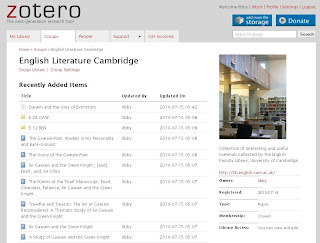 6. Any other ideas? Blog about them!
6. Any other ideas? Blog about them!Optional Extras
Don't just leave it at Zotero! You might like to explore Mendeley or Bookends (for Mac users), and it's always useful to know something about Endnote and Endnote Web as both the latter are supported by the University.
Further Reading - for if you are really really keen (or just find the references and stash them in your Zotero Library for later.......)
The first six tools for practical Library 2.0
Superpower your browser with LibX and Zotero Open Source tools for research
Next Time
You will be thinking about how to market your service with social media...
Thursday, 22 July 2010
Light at the end of the tunnel?
 This is just a quick heads up to ask you all to put Thursday 2nd September @ 5.30pm in your diaries as its the date and time of the Cam23 'Grand Closing Ceremony' at which 'vouchers will be dispensed and everything'. The Cam23 project team are currently planning a fly past from the Red Arrows, fire-eaters, trapeze artists and special guest appearances from the Princess Royal, Harry Hill, Mary Portas and Mr Tumble (all work committments permitting). Even if the budget doesn't stretch this far, this will be a great opportunity to wrap up Cam23 with drinks, nibbles and speeches (not too many speeches).
This is just a quick heads up to ask you all to put Thursday 2nd September @ 5.30pm in your diaries as its the date and time of the Cam23 'Grand Closing Ceremony' at which 'vouchers will be dispensed and everything'. The Cam23 project team are currently planning a fly past from the Red Arrows, fire-eaters, trapeze artists and special guest appearances from the Princess Royal, Harry Hill, Mary Portas and Mr Tumble (all work committments permitting). Even if the budget doesn't stretch this far, this will be a great opportunity to wrap up Cam23 with drinks, nibbles and speeches (not too many speeches). In mid-August we will also be sending out a Cam23 'Red Carpet Blog Awards' survey in which you can vote on your favourite blog, favourite blog post etc. The winners will also be announced at the closing ceremony.
In mid-August we will also be sending out a Cam23 'Red Carpet Blog Awards' survey in which you can vote on your favourite blog, favourite blog post etc. The winners will also be announced at the closing ceremony.We always knew it was going to be a tough call covering 23 things in 12 weeks but we are almost there now. If you are finding it a struggle then you may want to attend our 2nd August drop-in, which will be less of a surgery and more of an opportunity to catch-up in peaceful surroundings.
Further details of that drop-in and the closing ceremony (including the venue) will be provided in due course.
Monday, 19 July 2010
Thing 17 - Linkedin
After completing Thing 17 you will have ...
a grasp of the possibilities offered by LinkedIn for professional development.
 What is LinkedIn?
What is LinkedIn?
This is another social networking site which works in a similar way to Facebook in that individuals create a profile and form networks by linking with others, however it is largely used by the business community, especially for recruitment, sales and for maintaining contacts lists. It's benefits seem more long-term than immediately obvious, but may become more apparent in the current economic climate. So far librarians have a limited constituency here, but you may find it useful for current awareness and keeping in touch with others in the profession both inside and outside Cambridge.
Step by step instructions
1. View an individual's profile. Go to http://www.linkedin.com/ and by using the Search for someone by name box you can view the basic details of an individual's profile without creating an account yourself. Here are some examples of some profiles to search for:
Colin Higgins (St Catherine's College)
Clare Aitken (Information Specialist at Schlumberger)
Sarah Stamford (Selwyn College/ebooks@cambridge)
Libby Tilley (Faculty Librarian, University of Cambridge)
Andy Priestner (Head Librarian, Judge Business School)
However you won't be able to view the full details, and these include that person's connections and the groups to which they belong, unless you create a profile yourself. Now in case you are exhausted with creating accounts by now I have copied my own profile in here for you to peruse. It comes in two screenshots (click them to enlarge), here's the top bit and here is the bottom bit:
and here is the bottom bit:

I've included this screenshot in particular because I think LinkedIn comes into its own with its discussion groups.
2. If you don't already have a LinkedIn profile and would like one, you can set yourself up by following through the sign-up boxes (I guess you know how to do this now) and remember to check your privacy settings.
3. You can search for and send requests to link to people whom you know. You will see you will be asked to indicate how you know that person and, as with Facebook, you will have to wait for your request to be accepted.
4. Meanwhile you can search for groups (click on the Groups tab) with shared interests, why not start by searching for the Cambridge Library Group. Membership/support of groups such as this, CILIP etc are useful additions to your profile. If you are not sure what to look for, take a look at some existing LinkedIn profiles or use the Groups Directory. You'll notice that you will be able to contact people you find in LinkedIn groups without necessarily needing to know their email address.
Under More you can find a reading list option which links to Amazon. Here you can be updated with new publications in a field which interests you, or set up a list of books you have read yourself.
Optional extras
- Check newsfeeds from groups
- Create your own group
- Add your Twitter feed to your LinkedIn profile
- Add a recommendation for someone you know to their profile.
Further reading
The Economist ran a special report on A world of connections in Jan 2010 which is available online at their website but requires a free 14-day registration to read.
Also:
http://www.library.ohio.gov/marketing/Newsletters/TheNews/2010/February/LinkedIn
http://chris.pirillo.com/top-reasons-to-use-linkedin/
Now post to your blog ...
Thanks to Colin Higgins and Clare Aitken for their contribution to this post.
Next time...
We'll be exploring Zotero and Mendeley.
Thing 16 - Explore library Facebook pages
After completing Thing 16...
...you will have gained a better idea of some of the possibilities of using Facebook for libraries.
What is Facebook?
Facebook is one of the most popular social network services. With over 300 million profiles worldwide, its users build online communities by connecting with others who share interests and/0r activities ("friends"). It provides a variety of ways for users to interact, such as email, messaging services, status updates, comments, games and quizzes. And because it so widely used it is becoming embedded in our contemporary social, economic and political culture.
 It is also used by companies to market their products, using the information which individuals add to their profiles. Libraries can take advantage of these opportunities; for example if your library has a Group Page or Business Page you have another channel for promoting your services to those who sign up to it. You can include your contact information, opening hours, the libraries@cambridge widgets and live messaging to increase readers' engagement with library services and those of other information providers.
It is also used by companies to market their products, using the information which individuals add to their profiles. Libraries can take advantage of these opportunities; for example if your library has a Group Page or Business Page you have another channel for promoting your services to those who sign up to it. You can include your contact information, opening hours, the libraries@cambridge widgets and live messaging to increase readers' engagement with library services and those of other information providers.Step by step instructions
If you already have a Facebook account or do not wish to set one up, go to Step 5. If you don't have an account you will still be able to complete this Thing but your experience of Facebook will be more limited. You can delete your account later if you wish.
1. Create a Facebook account. Go to http://www.facebook.com/ and enter your email address and password in the Sign up boxes. You also need to enter your gender and date of birth but (and I haven't told you this) it doesn't have to be truthful.
2. Follow the steps through for creating your profile. Bear in mind that minimal information is perfectly acceptable but do check your Account and establish your privacy settings. Personally I restrict everything to friends only and avoid email alerts. Join the Cambridge network in Account Settings, Networks.
3. Click on Profile to see your progress so far, don't worry if it doesn't look very exciting.
4. You will see a box at the top of your account called Search. In this box type 23 Things Cambridge and click on the Group result. You will see our group page here, which you can join. On the lefthand side you will see colleagues who have already joined. You can click on them to view their Facebook profiles and send Friend requests to them if you wish. (Facebook etiquette is that you only send a Friend request to someone whom you have already met or know personally). You can also search for people you know using the Search box.
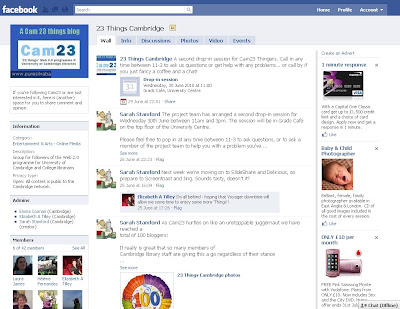
5. Now take a look at some library pages, using the Search box again. I've listed some Cambridge examples but I am sure you will want to explore on your own. As you go along, see what information has been posted and how many people have signed up for their page.
Cambridge Libraries
Classical Faculty Library
http://www.facebook.com/group.php?gid=124129957620197#%21/pages/ebookscambridge/73310615392
English Faculty Library
Jerwood Library, Trinity Hall
Judge Business School Library Services
The Marshall Library of Economics
Further reading
Libraries and Facebook - an interesting LSE case study
Facebook Group vs Facebook Fan page: what's better?
Marketing your business on Facebook: Group or Page?
Facebook has attracted criticism over its policies on privacy. We've already blogged about this generally, but you may like to take a look at these articles:
Facebook's privacy policy
Managing your privacy on Facebook
Facebook's culture problem may be fatal
Optional extras
If you already have a Facebook profile you might like to add applications (such as COPAC, the lib@cam widget) or set up a Group to reflect a personal interest.
Next time...
In Thing 17 we'll be looking at LinkedIn which is a different sort of social network.
Monday, 12 July 2010
Thing 15 - Create a library or personal LibraryThing account
After completing Thing 15...
You will have created a LibraryThing account and added some books to your catalogue.
Step-by-step instructions
1. First of all decide whether you're going to create a personal LibraryThing account or one for your Library. (It's probably wise to consult with colleagues also on the Cam23 programme as to who will have the honour of creating your Library account otherwise you may end up with multiple LibraryThing personas!)
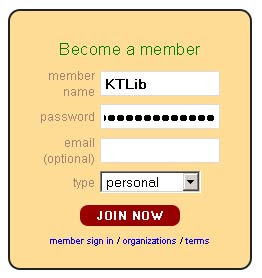 2. Go to the LibraryThing website and click on 'Join Now'. Enter the username (member name) and password you want to use and select either 'personal'or 'organization' as the type of account. Although it's optional, LibraryThing advises that you also enter an e-mail address as this makes it easier to retrieve your password if you forget it. (N.B. If you do enter an e-mail address you can edit your profile to hide this from view.) Click on 'Join Now' again.
2. Go to the LibraryThing website and click on 'Join Now'. Enter the username (member name) and password you want to use and select either 'personal'or 'organization' as the type of account. Although it's optional, LibraryThing advises that you also enter an e-mail address as this makes it easier to retrieve your password if you forget it. (N.B. If you do enter an e-mail address you can edit your profile to hide this from view.) Click on 'Join Now' again.3. On the next screen you'll see an image of a book cover and you'll be asked to enter some information from the cover to confirm that you're a real person and not a machine - a LibraryThing version of verification codes! Your LibraryThing account will now have been created and you should be on your 'Home' page.
4. Next edit your LibraryThing profile. Under 'About you' you could enter a mini biography, your location and your Twitter ID. You may also want to add a photo (under 'Pictures'), choose to hide your e-mail address and opt not to receive automated e-mails from LibraryThing (under 'Account settings'). All of the fields are optional so you can enter as much or as little information as you wish. N.B. Remember to click on 'Save changes' on each page ('About you', 'Account settings' etc) otherwise you'll lose the information you enter. Once you've finished editing, click on the 'profile' tab to see how it looks.
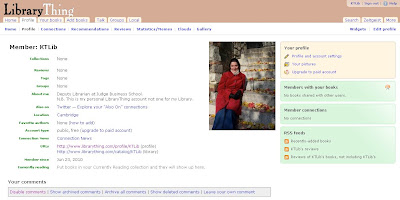
5. Now we're ready to add some books to your account. Click on the 'Add books' tab (beneath the LibraryThing logo in the top left of the screen). Enter a title, author or ISBN into the 'Search' box and then click on 'Search'. A list of matching books will appear on the right hand-side of the screen. Simply click on the title of the correct book to add it the library you're building. (N.B. If the book doesn't appear in the list, you'll need to enter it manually. Click on the 'Add the book manually' link beneath 'Other ways to add' and enter the information that you have.) Once you've added a few books to your library, click on the 'Your books' tab to see a list of them.
6. We'll now edit the books' information by adding tags (subjects), further bibliographic information, reviews etc. Click on the title of one of the books in your list and then on the 'Edit book' link on the left hand-side of the screen. Add any additional information that you wish to and click on 'Save'. Repeat for the other books in your library as appropriate.
7. Blog about LibraryThing! What are your thought on LibraryThing? Do you think it could be used in your library? Do you know any other libraries already using LibraryThing?
Further reading
A short introduction to LibraryThing
LibraryThing for Libraries
Optional extras
1) Set up collections within your LibraryThing catalogue to organise your books. There are six pre-defined collections (including 'Your Library', 'Wishlist' and 'Currently Reading') but you can also create a number of customised collections e.g. for a particular subject or author. You can create a collection from the 'Your books' page. Click on the arrow to the right of 'All Collections' and select 'Edit Collections' from the drop-down menu. In the 'Collection Manager' box, click on 'Add Collection' and give it a name. Click on 'Save'. To move books into the collection, click on the folder icon and select the relevant collection.
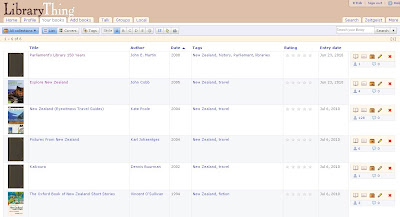
2) Create a LibraryThing blog widget and embed it in your blog.
3) Explore LibraryThing alternatives Shelfari and Goodreads.
Next time...
In Thing 16 you'll be exploring how Facebook can be used in libraries.
Thing 14 - Explore LibraryThing
After completing Thing 14...
You will have explored LibraryThing and understand how it can be used by libraries.
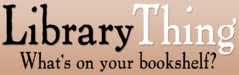
What is LibraryThing?
LibraryThing is an online resource, which allows users (libraries and/or individuals) to easily catalogue book collections, add reviews and interact with other users who have the same books and interests. LibraryThing was launched in August 2005 and currently has over a million users and over 49 million catalogued books. The resource is free to use for the first 200 books and then a small charge ($10 per year or £25 for life) is required.
How does it work?
You can add a book to your LibraryThing catalogue by entering the title, author or ISBN. LibraryThing then searches a number of online sources (including Library of Congress, 690 library catalogues and Amazon) and retrieves the book's data. This data can then be edited e.g. if you want to add your library's shelfmark number.
How can libraries use LibraryThing?
- Small libraries can use LibraryThing to catalogue their collections removing the need to invest in a more expensive piece of cataloguing software.
- Libraries can create a LibraryThing widget to display new or featured books on their website.
- Libraries can integrate LibraryThing data (tags, recommendations, reviews etc) into their existing catalogues. (A list of libraries that have already integrated data is available here.)
1. Read Social networking for bookworms and LibraryThing and the library catalog: adding collective intelligence to the OPAC.
2. Look at the following examples of libraries using LibraryThing:
Central Science Library (Cambridge)
Nuffield College Library (Oxford)
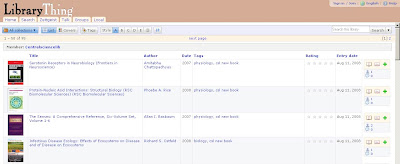
Optional extras
1. Check out Thing-ology blog and The LibraryThing Blog.
2. Browse the Librarians' LibraryThing forum.
Next time...
You'll be registering for a LibraryThing account (either for your library or for yourself), adding books to your catalogue and editing data/tags as appropriate.
Monday, 5 July 2010
Thing 13 - Reflection
Reflection week...
We're half way through 23 Things and it's time to stop and reflect on how it's all going. Reflection is very useful in helping you to take stock and, if neccesary, make some changes to what you are doing or how you are tackling something. It's important to evaluate what you've learnt and reflect on the individual component parts of the course and the course as a whole.

From: islampoetry.wordpress.com
What you need to do
Take some time this week to look through all your blog posts so far and think about all the exploration you have done and the new things you may have learnt. Write a reflective post on this. There are some questions below to ask yourself that may help you to do this.
Questions to ask yourself when writing reflectively
1. And so what?
2. How have your skills/knowledge improved?
3. Have the 'Things' covered everything that you need to know, or think it relevant to know?
4. Have the activities suited your learning style? (If you're not sure what your learning style is you can complete a very short VARK questionnaire which gives an indication of your learning style. There are lots of other similar questionnaires on the internet)
5. Do you feel more competent and confident?
6. How can you apply this learning?
7. What would you do differently - and what might change about how you approach the next 12 Things?
8. Is there one (or more) Thing that you would be happy to recommend to a colleague? Why?
Further reading/Optional extras
Some reflections from the Oxford 23 Things blogs
To read is to voyage through time
Jane's 23 Things
Other blogs
Is it too late for blogging?
You might like to look at CILIP's 'The Conversation' - and especially the posts on qualifications and chartership. A lot of interesting reflection going on there........
Book to read
Watson, M. (2008) Building your portfolio: The CILIP guide. London: Facet.
Article to read
Sen, B.A. (2010) Reflective writing: a management skill, Library Management, 31 (1-2), pp. 79-93
Next time (next week) you'll be exploring LibraryThing...
Monday, 28 June 2010
Thing 12 - Explore Delicious
After completing Thing 12 you will have ...
... learned about an easy and convenient way to bookmark interesting websites, tag them, and share them with others.
What is Delicious?
Delicious is one of the most well-known social bookmarking services. It allows you to save interesting websites and organise them with tags. Because the bookmarked sites are saved on the web, they can be accessed them from any computer simply by going to the Delicious website and logging in. (Compare this with saving your bookmarks via the browser menu command, where you can only access them from the computer you saved them on.)
Even without creating an account, however, Delicious can be fun and enlightening to explore ...
What's in it for libraries and librarians?
Save it - Delicious is a great way to keep tabs on websites that your library or your students might find useful, and it's also excellent for seeing what sites others find valuable. Everything on Delicious is there because someone has thought it's worth saving: it can be nice having a human filter for the endless stream of web information!
Sort it: Know how when you save a bookmark in the 'Bookmarks' menu of your browser, you have to choose a folder to put it in? And it can only go into one folder (unless you want hideous duplication)? Irritating, isn't it ... With social bookmarking services you can attach as many tags as you like to each website you save, so that you have as many access points as you want.

When you save a website Delicious will tell you how many other users have saved it already - that's what the numbers on the right of each record above show. You'll also see what tags those other users have chosen, so you can use them or not as you wish - and that's how folksonomies are born.
Share it - you can visit other libraries' pages and see what they're saving. Have a look at some of the following:
The Judge Business School Library and the Casimir Lewy (Philosophy) Library each have a page: check out the way the tags have been 'bundled' on the latter.
Outside Cambridge, Stanford's Green Library has a great page, while MIT's Virtual Reference page is powered by Delicious feeds.
Step-by-step instructions
Simply click through to my bookmarks at http://delicious.com/LibrarianGoddess and start exploring.
Feel free to browse! Delicious offers the option to save links privately, so you won't get to see anything I don't want to share.
Further reading/watching:
Lisa Macmillan, 'Del.icio.us in the library' [SlideShare presentation]
Melissa L. Rethlefsen, 'Tags help make libraries Del.icio.us'
Optional extra:
If you like the look of Delicious, why not create your own account and start saving and tagging? You can even add a bookmarking widget to your blog that will display your recently added links and/or tags.
You can also choose to share bookmarks with specific tags - e.g. I've pulled in everything tagged with 'research skills' to my website.
Next time ...
Next week is reflection week with only one Thing - Thing 13 for which you'll be reflecting on the programme thus far.











